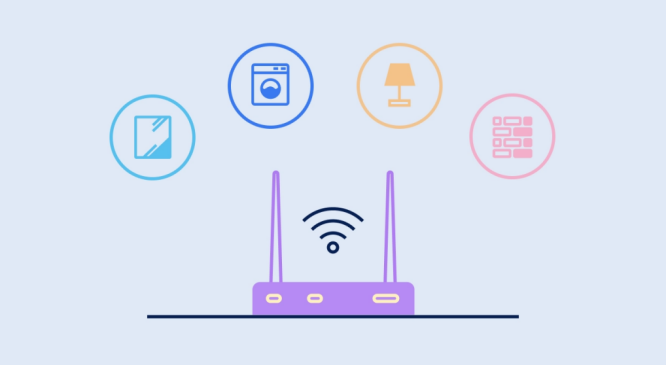How to Reduce Netflix Storage on Your Phone
Streaming services like Netflix have transformed how we watch movies and shows, but they come with a hidden cost - your phone's precious storage space. The Netflix app accumulates cached data from every show you preview or watch, while downloaded videos for offline viewing can consume gigabytes of space without you realizing it. Many users suddenly find their phones running out of storage, only to discover that Netflix is the culprit. The good news is that managing this storage hog is easier than you think. In this article, we'll walk through simple yet effective ways to reduce Netflix's storage footprint while keeping all your favorite features.
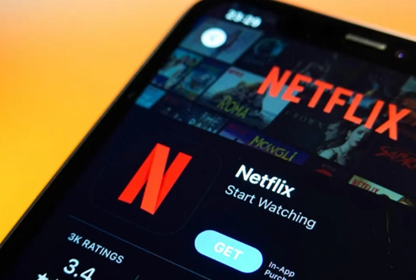
1.Clear Netflix App Cache (No Login Needed)
One of the quickest ways to free up space is by clearing Netflix's cached data. This temporary storage helps the app load faster, but it can grow surprisingly large over time. On Android devices, including powerful Huawei phones, you can clear this cache without affecting your login or account details. Simply go to Settings > Apps > Netflix > Storage > Clear Cache. This action might temporarily make the app slightly slower as it rebuilds necessary files, but you'll immediately regain storage space. For best results, do this monthly as part of your phone maintenance routine. Remember, clearing cache is different from clearing data - the latter would require you to log in again.
2. Manage Downloaded Videos
Delete Watched Downloads
Those downloaded episodes you've already watched are likely taking up the most space. Netflix makes it easy to manage these downloads within the app. Open Netflix and tap on "Downloads" at the bottom right (Android) or in the menu. Here you'll see all your downloaded content sorted by title. Swipe left on any item to reveal the delete option, or tap the pencil icon to select multiple items for bulk removal. A good practice is to delete episodes right after watching them. If you're using a Huawei phone with expandable storage, consider moving downloads to an SD card if supported. This keeps your internal storage free for other apps and system functions.
Lower Download Quality (Settings > Downloads)
Many users don't realize they can control how much space each download consumes. In the Netflix app, go to App Settings > Download Video Quality. You'll typically find three options: Standard, Higher, and Highest. Switching from Highest to Standard can reduce file sizes by up to 75% while still providing decent viewing quality on most phone screens. This setting is especially useful if you mainly watch on your phone during commutes or short breaks. The quality difference is barely noticeable on smaller screens, but the storage savings are significant. Remember that lower quality settings may become more apparent if you later cast to a larger screen.
3. Limit Background Data & Previews
Disable Auto-Play Previews (Settings > Playback)
Those automatic previews that play when you browse Netflix aren't just annoying - they also consume data and storage space. Each preview gets cached on your device, gradually eating up storage. To turn this feature off, go to Netflix Settings > Playback and toggle off "Autoplay previews while browsing." This simple change not only saves space but also makes browsing Netflix less data-intensive and more peaceful. You'll still see thumbnail images for all content, just without the automatic video playback. This setting syncs across all devices using your account, so you only need to change it once.
Restrict Background Data (Android Data Usage)
Netflix, like many apps, can use background data for updates and notifications. While useful, this can contribute to storage use over time. On Android devices, you can limit this by going to Phone Settings > Apps > Netflix > Mobile Data & Wi-Fi and enabling "Restrict background data." This won't affect streaming when you're actively using the app, but it will prevent unnecessary background processes. For Huawei phone users wondering how to use Netflix on huawei efficiently, this is one of several optimizations that help maintain performance while conserving resources. Just remember that with background data restricted, you might not receive immediate notifications about new episodes.
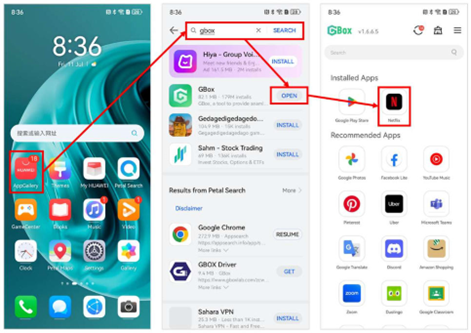
4.Reinstall Netflix (Nuclear Option)
When Netflix has accumulated too much hidden data that regular cleaning can't fix, a complete reinstall might be necessary. This "nuclear option" removes all app data, including problematic files that standard cache clearing might miss. Before uninstalling, make sure you know your login credentials. After reinstalling from your app store, you'll need to log in again and re-download any offline content. While inconvenient, this method often recovers significant storage space and can even resolve performance issues. It's particularly effective if Netflix has been on your phone through multiple operating system updates. Consider doing this every 6-12 months as part of deep phone maintenance.
5. Alternative: Stream Instead of Download
While downloads are convenient, streaming content directly uses zero permanent storage space. If you're usually in areas with reliable Wi-Fi or good mobile data coverage, consider watching online instead of downloading. Modern networks make streaming in decent quality very practical. When you do need downloads for travel, delete them immediately after use. For Huawei phone users, the powerful processors and excellent screens make streaming particularly enjoyable.
Conclusion
Managing Netflix's storage impact doesn't require technical expertise - just regular attention to cached data and downloads. Start with simple cache clearing, be diligent about removing watched downloads, and adjust your download quality settings. Disabling auto-play previews and restricting background data provide additional savings. For stubborn storage issues, don't hesitate to reinstall the app completely. Remember that streaming when possible is the ultimate space-saver. By implementing these strategies, you can enjoy all of Netflix's features without letting it dominate your phone's storage.